What are the types of licenses? A font license is an agreement that gives you the right to use the font in a specific manner.
There are three types of user licenses: one-user, multi-user and an extended license.
A one-user license covers ONE user with up to two devices (such as a laptop, desktop computer) not in use at the same time. They can be connected to ONE printer or output device.
A multi-user license is for more than one user and/or more than two workstations in use at the same time.
You can purchase a multi-user license by contacting me at license@debisementelli.com.
An extended license is needed if you will be using the typeface for live text such as on a web site, eBook, app, video or broadcast TV.
Extended licenses are offered and priced on a case by case basis. Contact me at license@debisementelli.com for details.
For more detailed information on what your license covers, please consult my EULA (End User License Agreement).
.May I use this font for commercial purposes?
Yes, all of my licenses cover both personal and commercial uses with the following stipulations:
- Included in the standard license: Using the font for personalized items (ex: invitations) the standard license comes with 250 “Impressions”. An impression is one project. So if you create a wedding invitation and print 500 of them, it still counts as one impression. The average small shop will take many years to go through 250. If you run out and would like to purchase more, simply Contact me at license@debisementelli.com.
- Included in the standard license: Using the font to design printed pieces and design items for digital download (such as invitations, greeting cards, t-shirts, mugs, templates, word art) for resale, the artwork must be used as a static image (ie; jpg, gif, tiff) or as a vector file such as EPS with the fonts outlined. You may not provide the font file as part of the design or download.
- Included in the standard license: Using the font to make tangible products for resale (such as rubber stamps, stickers, wall decals, word art, vector cut files and SVGs) with non-personalized words or phrases. Personalized products, such as return address stamps, are subject to the 250 impression limit described in the first bullet above.
- Included in the standard license: Using the font to make and resell word art and phrases.
(If you’d like to sell individual, unmodified letters or ornaments from my fonts, you will need an extended license.)
– – – – – – – – – – –
I make Embroidery/Appliques, rubber stamps, decals and want to use your fonts to make individual letterforms (not words or phrases) may I use your fonts for this purpose?
You may do this only with the purchase of an extended license. Contact me at license@debisementelli.com for details.
I would like to turn your typefaces into an embroidery format to resell; may I buy a license for this?
I do not offer licenses for this purpose, however, if you are willing to enter into a distributorship contract, contact me at license@debisementelli.com for more information. Please note that only certain fonts are available for this purpose.
– – – – – – – – – – –
May I use your fonts in my projects on behalf of my clients?
Yes! However, if your client wants the font for their own use, they will need to purchase their own license.
– – – – – – – – – – –
May I use these fonts in a logo?
Yes – and I would love to see it when it’s finished! Send to me at hello@debisementelli.com
– – – – – – – – – – –
May I use your fonts in a website?
Yes, if it is used as a static image, such as in a logo or headline. If you want to use the font for live text, you will need to purchase a web font license from Fontspring. They can provide a web font license and help you with technical support issues and concerns.
– – – – – – – – – – –
May I use your fonts in an eBook or App?
Yes, with the purchase of an extended license. Contact me at license@debisementelli.com for details.
– – – – – – – – – –
May I modify your fonts (or have someone else do it)?
You may modify the vector outlines of a fonts you’ve licensed using an editing program such as Adobe Illustrator® or CorelDRAW® for your personal use only. You may not modify the font to resell, alter, or add letterforms.
– – – – – – – – – –
May I put a copy of your font on my website or forum for others to download?
No. These fonts are sold by licensed retailers only. None of them are free. Please do not post the font files on the web or give them away.
– – – – – – – – – –
May I post or share SVG cutting files on forums?
You may not post or share SVG cutting files in any vector format.
How many licenses do I need?
There are three types of user licenses: one-user, multi-user and an extended license.
A one-user license covers ONE person with up to two devices (such as a laptop, desktop computer) not in use at the same time. They can be connected to ONE printer or output device.
A multi-user license is for more than one person and/or more than two workstations in use at the same time.
If you’d like to purchase a multi-user license, please contact me at license@debisementelli.com.
An extended license is needed if you will be using the typeface for live text such as on a web site, eBook, app, video or broadcast TV.
Extended licenses are offered and priced on a case by case basis. Contact me at license@debisementelli.com for details.
– – – – – – – – – – –
After I’ve placed my order, when and how will I receive the font?
You will receive an email confirming your order, a receipt for your records, and a link to download the zip file. You will need to unzip the file and save the font file to your desktop or folder of your choosing.
– – – – – – – – – – –
What’s included in my download?
You will receive the font file in both OTF and TTF formats as well as the User’s Guide (if applicable). You should only install one or the other. Generally speaking it’s best to install the OTF file. If you have an older Windows computer, install the TTF files.
– – – – – – – – – – –
How do I install the fonts?
You will receive your files as a zipped folder. Download/Save the zip file.
To unzip the folder on a Windows® computer, right-click on the folder and select Extract All. A window will pop up showing the location where the unzipped folder will be placed. By default, this location is the same as the zipped folder, but can be changed if necessary. Click Extract.
To unzip the folder on a Mac® computer, double-click on the folder. Either highlight the items inside click “unzip” at the top of the box. Or you can drag and drop the files onto your desktop or the folder of your choice. Open the folder that contains the fonts and double click on the OT file. A window will pop up with an “Install” button. Click on Install.
Windows 7 & 8:
Control click on the font file and it should give you an option to install.
Visit ‘How to Install Fonts in Windows 7’ by HowTechpc at
Visit ‘How to Install Fonts in Windows 8’ by HowTechpc at
Windows 10: Visit ‘How to install fonts in windows 10 (2 simple methods)’ by Iviewgle at
Windows Vista:
Click on the Start menu, then click Control Panel, and then Appearance and Personalization. From there, open the Fonts folder and drag the font/s into the folder.
Windows XP and 2000
Click on the Start menu, then click Control Panel and open the Fonts folder. From there, open the Fonts folder and drag the font/s into the folder.
Mac OS:
Double click the font file, Font Book will launch with a window displaying the font. In the lower right corner, click Install Font.
– – – – – – – – – –
How do I find and use the swashes, alternates, and ornaments? All operating systems have a utility program that can access the swashes, alternates, and ornaments in my fonts. In addition, some programs have an OpenType®, Glyph, or Symbol panel or menu that can be used to find and insert swashes, alternates, and symbols directly into your document.
Operating system’s utility programs include Character Map (Windows), Character Viewer (Mac OS versions prior to 10.9), or Font Book (Mac OS 10.9 and later).
You can also use NexusFont, a free download (Windows only), or purchase a software program such as PopChar® by Ergonis© or Ultra Character Map. PopChar® is a standalone glyphs palette that makes it easy to select and copy the glyph you want and paste it into almost any document/program (Photoshop, Word, Publisher, etc.). If you have, or are planning to purchase one of my fonts, contact me at license@debisementelli.com with a copy of your receipt for a 30% discount code on PopChar.
Below are links, courtesy of my friend, font designer Laura Worthington, to instructional PDFs, along with a how-to video for Mac Users (10.6-10.8):
Mac OS 10.9 Video
Some programs such as Adobe Illustrator® and InDesign® (CS versions), Quark Xpress 7.0® (and above), CorelDRAW X6® (and above) have OpenType and Glyphs palettes. Go to download an instructional PDF for Adobe Illustrator® and InDesign®.
Watch this video on using OpenType in CorelDRAW® .
With Microsoft Word® and Powerpoint®, you can access the swashes using the Insert menu. First, select the font from the font menu. Then, go to the Main menu, click on the Insert tab, and then click Symbols. (In Word, you will also click on More Symbols at the bottom of the drop-down menu.) The menu arrangement may be little different depending on what version you are using, but generally it will be found as Insert>>Symbol (More Symbols) somewhere in the menu items. In the pop-up Symbol window, double-click on a letter or click on Insert to insert the swash. With Microsoft Word 2010® or later versions, you may access some OpenType features in the application as well. Magpie Paperworks has an excellent tutorial.
For die-cutting program such as Silhouette®, Sure Cuts A Lot®, Make the Cut™, or Cricut®, access the swashes and alternates by using one of the methods mentioned above and copy/pasting into your document. For additional resources and how-to videos and information, take a look at Kay Hall’s blog.
What are some of the OpenType® features you’ve mentioned in your descriptions, such as contextual alternates, titling, stylistic alternates, etc.?
Take a look at this visual guide/article that Laura Worthington has written explaining what some of these features are, how she and I use them to enhance our typefaces, and why, when and how to use them. Also, watch this video by Kay Hall of CleverSomeday.
Adobe TypeKit has an excellent guide as well.
How do I find the swashes in Character Map?
In Character Map, Windows sometimes switches the font to a default font for some strange reason, so double-check that your font is chosen from the drop down menu. Click the Advanced View checkbox at the bottom of the Character Map window and select Character set “Unicode” then select Group by “All” to see everything in the font, or Group by “Unicode subrange” then select “Private Use” from the pop-up box to see just the special characters.
Again see the following video courtesy of my friend Laura Worthington.
Character Map Video [for Windows] by Laura Worthington
Tips for using PopChar®
Find the alternates in the Private Use Area tab. Make the glyphs larger by clicking on the gear button in the upper left corner of the pane. Select Preferences, then View & Insert. There is a slider at the top of that pane that will allow you to control the size of the glyphs.
Adobe Illustrator® and InDesign®, Microsoft Word, Corel Draw, Cricut Design, Silhouette Studio, SCAL (Sure Cuts A Lot)
Again, most of the following is courtesy of my friend Laura Worthington.
Go to Download an instructional PDF for Adobe Illustrator® and InDesign®
Samantha Font Video– accessing special characters by Scrappy DIVA
Video: Fancy Fonts with Cricut Design Space by Kay Hall of CleverSomeday
Accessing Swashes & Alternates in Microsoft Word
Video: using Microsoft Word by Laura Worthington
With Microsoft Word® and Powerpoint®, you can access the swashes using the Insert menu. First, make sure that the font you want is selected from the font menu. Then, go to the Main menu, and click on the Insert tab and then Symbols. (In Word, you will also click on More Symbols at the bottom of the drop-down menu.) The menu arrangement may be little different depending on what version you are using, but generally it will be found as Insert>>Symbol (More Symbols) somewhere in the menu items. In the pop-up Symbol window, double-click on a letter or click on Insert to insert the swash. With Microsoft Word 2010® or later versions, you may access some OpenType features in the application as well. Magpie Paperworks has an excellent tutorial and Video: Using Laura Worthington fonts with Silhouette Studio by Kay Hall of CleverSomeday and other helpful tips as well.
Video: Laura Worthington Fonts in Silhouette Studio Mavericks by Kay Hall of CleverSomeday
I’ve pasted a letter into Silhouette®, but it showed up as a rectangle or other weird symbol.
In Silhouette, if your cursor isn’t in a text block, the swash or ornament will be pasted somewhere in the middle of the document and will usually just look like a rectangle. While the rectangle is selected (or while the text is selected), choose the font that you want to use, e.g., Samantha Upright, from the text style panel (the letter A at the top of the menu will open the panel).
How do I enlarge the glyphs in Illustrator?
In the Glyphs panel, click on the icon that looks like two mountains in the bottom right corner.
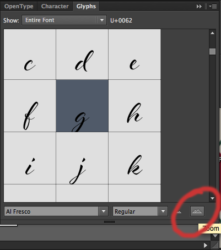
Links to Helpful Tutorials
How to work with Open Type in Photoshop
How to create Roman Numerals in Belluccia Pro font
How to make DIY Wedding Signs Using Cantoni DIY Wedding font
How to use access font characters in the glyph panel in Illustrator to use in Photoshop
How to address 5.25″ x 7.25″ envelopes in Word using Dom Loves Mary Calligraphy font
How to use Dom Loves Mary Font Add On Words in Microsoft Word
Dom Loves Mary Font Tutorial – Using Flourishes and ADD ON’s
You can find me on:
